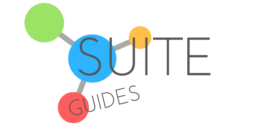We all make mistakes, and sending that important prospective client an email before it’s finished, or hitting “Reply All” instead of “Reply” can be a nightmare. So, what are your options? Can Gmail recall emails, or are you up the creek without a paddle? Today, I’ll share the answer and explain how Gmail can help you fix your email crisis (and what settings to change to make sure this doesn’t happen again).
Gmail can recall emails that have been recently sent and are still in the recipient’s inbox. If the email has already been read, Gmail will not be able to recall it.
The process can be a little complicated, and it is essential to remember that there are no guarantees. If you recall an email, the recipient will be notified that you have attempted to recall the email. There are some settings you can change to avoid this in the future (more on that in a minute).
| SuiteGuides.com is reader supported. If you make a purchase after clicking a link, we may earn a commission at no additional cost to you. |
What is Undo-Send in Gmail?
Gmail’s feature isn’t technically called recall. The feature in Gmail to recall an email is called “Undo Send”, and it provides a window of opportunity to un-send an email after you’ve sent it.
If you change your mind about an email within a set amount of time of sending it, you can un-send it.
You can configure the window of time in which you can recall an email in Gmail in Gmail settings. You can choose 5, 10, 20, or 30 seconds, and then save to update your Gmail settings.
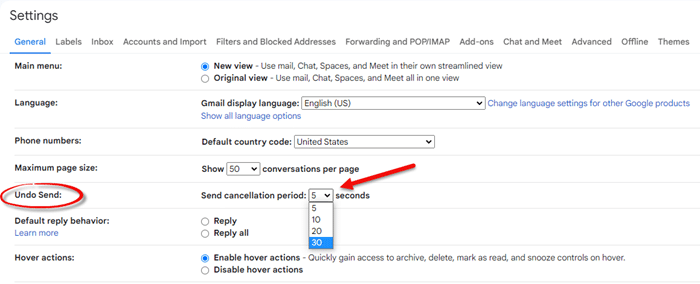
Go into the settings menu to find your Undo Send settings.
The Importance Of Reducing Email Sent Errors
Email sent errors can have several negative consequences, both for the sender and the recipient.
They can be embarrassing for the sender and damage relationships. In some cases, email sent errors can even lead to legal problems.

If you regularly send emails with typos or other mistakes, recipients may start to ignore or delete your messages without reading them. In some cases, email sent errors can even lead to spam complaints.
In most cases, you can save yourself a lot of hassle and prevent email mistakes by taking extra time to double check your emails before sending them. I also use and recommend Grammarly, which helps to proofread and make suggestions to improve the clarity and tone of your emails and other writing.
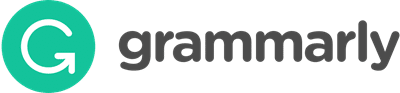
If this is something you regularly struggle with, give it a try for free here.
How To Use Undo Send in Gmail (step-by-step)
You can only recall an email if you have the Undo Send function enabled in Gmail.
Here’s how to make sure that you have the Undo Send function turned.
- Login to your Gmail account and click on Settings in the top right corner (it’s the gear icon).
- Select See all settings from the drop-down menu.
- Scroll down to the Undo Send section.
- Set the number of seconds you’d like to have the option to recall an email in Gmail (30 seconds is the longest).
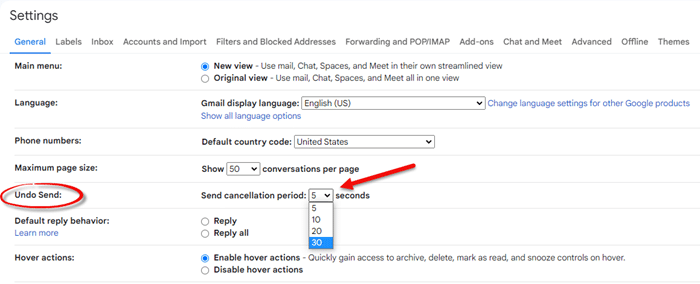
- Make sure to save your new settings.
- Finally, test the feature by sending an email to yourself before continuing. After you send your email, a small box will appear in the lower left-hand corner of the screen, telling you the message has sent and giving you the option to recall your Gmail email. The box will linger on the screen for the number of seconds you have chosen in your Gmail settings.Click “Undo” to recall the email. This is your last chance to bring it back.
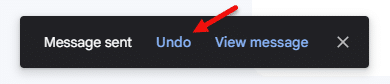
Limitations of Gmail’s Undo Send Feature
Gmail’s Undo Send feature isn’t perfect. Let’s take a look at some of its limitations below.

- It Only Works During a Specific Time Window – You’ll remember I mentioned that you can adjust the time window during which you can use the Undo Send feature. The options are 5, 10, 20, and 30 seconds.
- Email Must Still be In Your Recipient’s Inbox – The recall feature only works if the email is still in the recipient’s inbox. You cannot recall emails that the recipients have already read.
- The Recipient is Notified – The recipient will be notified that you have attempted to recall the email. This means that the recipient will be aware if you are attempting to recall an email for sensitive or personal reasons.
- No Guarantees – There is no guarantee that the recall feature will work. Even if your email is still in the recipient’s
Tips For Using Gmail Recall Correctly
Despite its limitations, Gmail’s recall feature can be a valuable tool if you use it correctly.
Here is my list of things to remember when using the Gmail email recall feature.
- Use it Promptly – Use the recall feature as soon as you realize you made a mistake. The sooner you act, the better your chances that the email will still be in the recipient’s inbox.
- Don’t Rely On It – Don’t over-rely on the recall feature. You should still proofread and check over your emails before sending them. Use a proofreading tool like Grammarly to cut down on spelling errors and to improve the quality of your written communication.
- Don’t Use it Too Often – Try to use the recall feature sparingly. The recipient is notified of when you use this feature.
Ways to Help Prevent Email Mistakes
Here are some things you can do to cut down on the chances of making an email mistake.

- Take Your Time – Take your time when composing an email. Rushing can lead to careless mistakes.
- Proofread First – Read over the entire email before you hit send – This will help you catch any typos or errors.
- Use Spell Check – Use spell check – This can help you avoid embarrassing mistakes. Gmail has a pretty good one built-in, but you can up your game and take your emails to the next level with Grammarly.
- Think About the Tone – Think about the tone of your email. Email is a written medium, so it can be easy to misinterpret the tone of a message. If you aren’t sure about the tone of your email, it may be best to pick up the phone or meet in person. Again, I recommend Grammarly if this is an area where you recognize you could use some help.
Yes, Gmail Can Recall Emails (with limitations)
As I talked about earlier, the recall email feature in Gmail is called “Undo Send.”
With Undo Send (one of many great features available in Gmail), you can recall an email for a short period after it has been sent. Make sure you have this feature turned on in your Gmail settings, so that it’s there in case you ever have an email emergency.