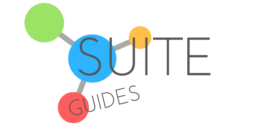Chromebooks are wonderful for their portability, simplicity, and ease-of-use. I own and love an Acer Chromebook. Since they run on a cloud-based set of apps, there’s no hard drive to fill up with endless files. So then, can you use MS Office on a Chromebook? In today’s article I’ll explain, and explore how to get the most out of your Chromebook laptop.
Google Drive runs everything on Chromebooks. It syncs with your other computers, tablets, and phones. However, one of the drawbacks to this type of system is you cannot install programs like you can on a standard computer. If you rely on apps like Skype or Microsoft Office, that can be a hurdle for you.
Today I’ll address that hurdle and offer a few workarounds and alternatives that may work even better for you, even if you can’t use the MS Office apps you know and love.
Let’s get started.
[Short Answer] Can You Use MS Office on a Chromebook?
Yes, you can open and use most Microsoft Office files with apps such as Word, Excel, and PowerPoint on most newer Chromebooks. You have several options to do so. You can visit the Google Play store and download the MS Office apps, or you can work on Microsoft files in Google’s apps without converting them or changing their format. You can also work on your Microsoft Office files in a browser window with your Microsoft 365 subscription. I’ll explain all of these options in this article.
Versions of MS Office Apps that Work on Chromebook
Microsoft and Google got wise to the frustration incompatibility was causing users. As a result, they developed Office apps that run on Chromebook.

The Chromebook versions have some limitations, but you’ll be able to edit and save documents and files with ease.
It’s important to note that not all Chromebooks are able to handle apps, like Microsoft Office. This is a relatively new development, so if your Chromebook is more than a few years old, make sure it’s compatible and can download that software.
Consult the List of Compatible Chromebooks
Google has made it incredibly easy to determine whether or not your Chromebook is compatible with apps. A list of all the Chromebooks that can run Android Apps or Linux is available online. To find out if yours is one of these models, find out what type of Chromebook you have and visit the pages linked above to see if it is on the list.
These days many companies make Chromebooks, and if yours was built and sold recently enough, there’s a strong likelihood it is.
Online Office Apps are Always Available
If you’re unable to download the apps, don’t worry. The browser versions of Microsoft’s products are available as long as you have an internet connection while using them.

To use the browser-based Office Online, all you need is a free Microsoft account. For added features, you’ll need a subscription to MS Office, which starts at $7 per month. This program allows you to use Word, Excel, and PowerPoint through your Chromebook.
Google has also made Google Docs increasingly compatible with Microsoft Office, as you’re able to convert your Google Doc files into Word files, or open Word files directly in Google Docs and edit them without converting first.
Personally I like this option the best – just save your Word files in Google Drive on your desktop and they’ll be available on your Chromebook.
Google developed Chrome OS for lightweight laptops, which eventually evolved into the Chromebook. These laptops operate somewhere between a tablet and a laptop. Their apps system, however, adheres more closely to a tablet for space-saving purposes.
Now that Microsoft has developed apps for their Office products, it’s as simple as downloading them from the Google Play store.
Downloading Microsoft Office On Your Chromebook
Your first step to get Microsoft Office on your Chromebook is to open up the Google Play Store.
Search for the apps you want to install (such as MS Word, MS Excel, Powerpoint, etc.), then click “install” on the right. It will change when it begins to download. When it reads “open,” it is fully installed.

You’re able to download Microsoft Office as a whole package, or you can individually download specific apps, like Word or Excel.
Opening Your Microsoft Apps
Once downloaded, either click “open” in the Google Play Store or open it through the Chromebook’s Launcher by clicking on the app.
After that, a pop-up will appear asking for permission to your device; click “allow” so Office will be able to open or access files, as necessary. It will then prompt you to sign into your Microsoft account, so you’ll need one of those to proceed.
The good news is that if you have a basic Microsoft account (which is free, you can do that right here) you’ll be able to open and edit files. However, you’ll need a Microsoft 365 subscription to unlock advanced editing features in the apps. With a business or university account, it will prompt you to provide additional security information.
After you sign-in, the program will open immediately into the Microsoft Office homepage.
Using Office Products on Chromebook
Recent documents will be shown in the blue bar to the left. You’ll have options for new files presented at the right to begin new projects.
At the bottom of the page, a prompt labeled “Open Other Documents” allows you to access additional files. You can set Microsoft Office as your default program for whenever you open files on your chromebook to streamline this process if that’s what you prefer.

From there, you’ll use the program almost the same way you use it on any other computer.
The interfaces are different to an extent, but the biggest differences are on the backend. Word has different app and desktop versions, but they work interchangeably.
While using your Chromebook, you’ll have to save your files either to a flash drive or to the cloud in order to access them on other devices.
So cloud … save them to the cloud. My flash drives are in the back of my closet with my old flip phones and fanny pack.
Alternatives to Microsoft Office on Chromebooks
Since older Chromebooks lack the capability to use Microsoft Office, you may need to use a different program to have access to word processors or spreadsheets on your Chromebook.
Chromebooks have only been able to download and run apps since 2019. Microsoft Office needs that capability to run its programs. In the early iterations of Chromebooks, many users had to manipulate the software by reprogramming it to install itself on their Chromebook.
While this method worked, it had its issues, particularly if you messed up and ruined your device.
Google Docs, Sheets, and Slides
If you’re in that situation, you can always use Google’s home-built set of apps.

Google developed its Docs, Sheets, and Slides programs as an online exclusive (cloud-based) alternative to Microsoft’s programs.
Google’s programs have become increasingly sophisticated and offer a wide range of benefits, aside from their initial selling points of collaborating simultaneously with people on shared Doc.
You can use their programs for all of the standard features offered through Microsoft Office. The biggest distinction is solely in their look. Google Docs mimics the way Microsoft Office runs well enough to not need much advice on switching between the two.
Docs will save files more consistently and tracks changes automatically, which it does because collaboration is one of the core things their apps were designed for.
Personally, once I gave Google’s apps a go I’ve never looked back. I’m a huge fan of Google Workspace and all things Google.

Compatibility Between Google and Microsoft Products
Google has developed its suite of programs for maximum compatibility, and it gives them a full range to open any and all files without issue.
You can open and edit Word files in Google Docs and save it as a Word Document to easily switch back to your regular systems.

Docs also is designed to share and collaborate, so others can view and edit files in real-time as they’re adjusted and changed. If others make changes to your files, it will track changes and mark up the file on your end, so you can see how it grows and changes.
Word Documents are hard files. You need to be email them back and forth to view edits.
Microsoft Office has a more robust program that offers a lot of features Google Docs doesn’t have yet. However, Google’s streamlined programs are designed with Chromebooks in mind. Google Docs was developed for portability, and Chromebooks were the eventual culmination of that vision.
Docs may not have the same number of features as Word, but it has the essentials and is optimized for Chromebooks.
The Shift to Portability
Google and Microsoft have recognized the necessity to collaborate and allow their programs to be compatible with each other. The truth of the matter is that Word and Docs have unique benefits, both playing to their strengths very effectively.
The vast majority of students in the United States rely on Microsoft Word for personal projects. Group projects, however, are the domain of Google Docs.
Both are naturally inclined towards those projects, but they’re also both remarkably effective on their own.
Final Thoughts – Using MS Office Files on a Chromebook
As the technology and software develops, Chromebooks are becoming more and more capable. Users (like me) love their battery life, snappy wake-up time, responsiveness, and ease of use.

Chromebooks were initially meant to be completely portable and cost-effective alternatives to tablet computers for people who needed an in-between system that wasn’t a desktop or mobile phone.
But increasing capabilities mean they are compatible with more robust systems.
Microsoft has been making changes that make it more portable and more compatible with mobile devices. Office Online is a radical shift for them. It wasn’t until they implemented Office 365 (now Microsoft 365) that Microsoft fully invested in the mobile future.
Their more streamlined programs are still taking hold in the mobile markets, which include Chromebooks. Their Office Online programs, especially with Microsoft 365 are great programs that are highly effective and portable.