If you’re a student who has been frustrated by high software subscription prices wondering is Microsoft Office free for students, you’ll be thrilled to know that yes, Microsoft Office 365 is free for students. Even after you graduate, you will be able to get access to the software for a deeply discounted price of just $12 for 12 months. After that, you will have to pay the full subscription fee if you want to continue.
With your free access to Microsoft 365, you will be able to use applications such as Word, PowerPoint, Excel, OneNote, and Microsoft Teams.
Are you Eligible for Free Microsoft Office?
Before you break into your happy dance, there are some requirements to get free Microsoft Office for students.
To be eligible, you must be registered at an eligible institution. You will have to use your school email address when signing up for your free access. You will find the sign-up page on the Microsoft website.
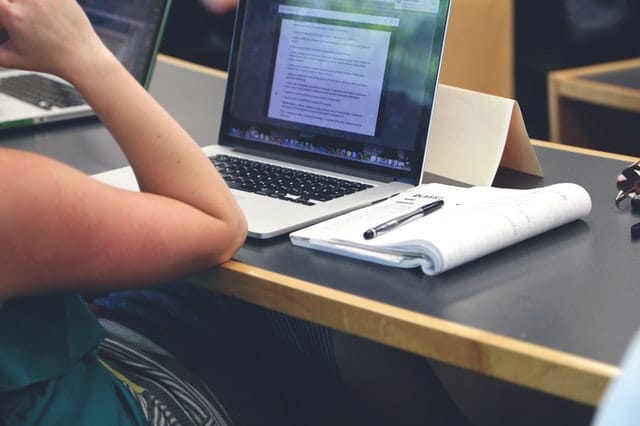
Depending on your institution, you might get instant access as a result of an automated verification process. Students attending institutions requiring verification may wait as long as a month for confirmation of their eligibility.
What’s Included in Office for Students?
The free MS Office account you’ll get for free as a student offers the most up-to-date version of all the programs you need, such as Word, PowerPoint, Excel, Access, OneNote, and Publisher.
You can use the applications on either a PC or Mac. Not only that, you can install the programs on several devices (as many as five!). That’s in addition to the five mobile devices on which you can install your Microsoft apps.

The desktop applications are available with Office Online. Office Online is a browser-based version of the apps, including Excel, Word, PowerPoint, and OneNote. One of the advantages of Office Online is that you can collaborate in real-time with it. This is great for students and teachers.
You don’t have to worry if you need to work offline. All you need to do is save your work. Changes you’ve made will sync after you connect to the internet again. W
With free Microsoft office, you also get OneDrive, which gives you free storage. When you store documents on OneDrive you can access them on all your desktop and mobile devices.
Other Levels of Microsoft Office 365 for Students
If you’re not satisfied with the free Office 365 for Students, paid tiers are available.

You can opt for Office 365 A3 or Office 365 A5 instead. These are highly affordable and include more features.
Office 365 A3
Office 365 A3 is available to students for $2.50 (plus applicable tax) per user per month.
You will have to undertake a year-long agreement if you want this package and price. With Office 365 A3, you will get everything you would with A1, with the addition of full access to Office desktop apps and additional security and management.
Office 365 A5
The next level available to students, called Office 365 A5 is $6 (plus applicable tax) per user per month.
This level requires an annual commitment. A5 features everything A3 does and also offers the best intelligence security management that Microsoft has available. This package also has a superior analytics system and advanced compliance.
Should You Pay for MS Office as a Student or Use the Free Version?
You may be wondering why you would want to pay for Microsoft’s office apps as a student when you can use most of the same applications free of charge?
Well, there are a few reasons why you may want to go paid, but for me the most important one is security. You have more control over your documents and files and they will be more secure if you use the paid version and use the desktop apps with enhanced security management.

Depending upon how you use these apps and what sort of data and files you are working on this may or may not be worth the low annual cost of paying for Microsoft Office.
Microsoft Office 365 for Educators
Microsoft Office 365 is also available for free to educators at eligible institutions. Educators get all the access students get to Word, PowerPoint, Excel, OneNote, and Teams.
For teachers there are exciting classroom tools available as well. As an educator you will also need to provide your school email address to sign up for free.
What’s included in Office 365 for Educators?
With the free Microsoft Office 365 to which they have access as long as they have a valid email address from an eligible institution, educators get to use all the usual applications and enjoy the convenience of always-accessible file update capabilities. This means that it won’t take as long to build and deliver your curriculum, no matter what kind of device you are using, whether it’s a Windows, Android, or even an iOS device.

As an educator using Microsoft Office 365 for Educators, you will be able to create collaborative classrooms and take part in professional learning communities. You can connect with all your colleagues, too. Microsoft Teams is an invaluable addition to your free suite of Microsoft Office 365 applications.
Many educators make great use of OneNote, as it helps you more effectively organize your teaching materials and communicate with colleagues and students. Many educators find that Microsoft Office 365 helps make class management easier. There is a School Data Sync function available that you’ll turn to often.
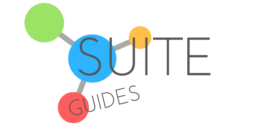

I had a student at my school create a 365 account using his school (.org) email address. Rather than getting access to Word, he received a message stating “Your License Has Expired.” What is this and why? This process should not be at all bureaucratic, yet there seem to be hoops to jump through, a list of which I cannot find anywhere.
Hey, Peter!
Yes, I’ve heard of this before. If the license at your school is in good standing (of course it is, or you wouldn’t have recommended it, right?), then it’s likely that it’s a local issue on the student’s laptop or PC. My best guess is that he/she had the desktop version of the Microsoft Office apps installed locally, and so there’s some confusion about which license to use/look for. That can sometimes cause an issue when the 365 account is used (the settings on the student’s PC still look for the license in the old location). My recommendation would be for the student to back up everything, and then uninstall the local/desktop apps, then restart and try again. Specifically he/she may need to delete the cache items in the Microsoft Keychain access folder. This is a somewhat outdated guide from Microsoft, but it will probably still be useful guidance to troubleshoot this issue.
And I agree, it should be simpler!
Hope this reply was somewhat helpful to you and your student. Good luck!