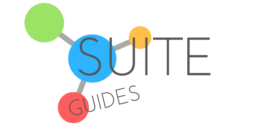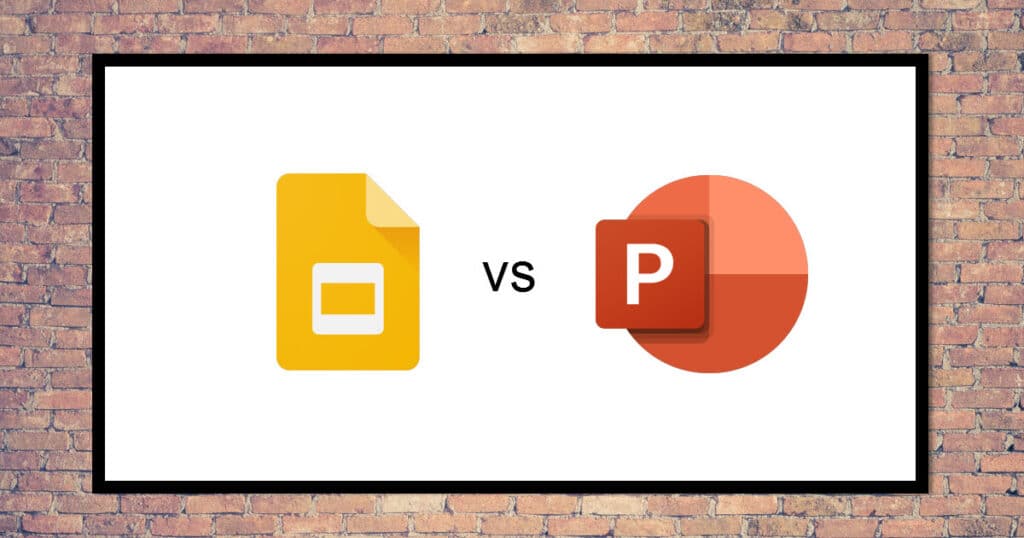Presentations are a hugely important part of the business and education realms. Even as technology evolves, presentations are a fundamental part of enterprise. They’re useful tools when launching a product, assessing analytics, or engaging multiple employees or students. Microsoft’s PowerPoint has been the dominant name in this market, having led presentation software for three decades so far. However, in recent years, Google Slides has risen as a viable alternative to PowerPoint. Today I’ll compare Google Slides vs PowerPoint to help you decide what’s best for your business.
Google wasted little time positioning Google Slides as a rival to Microsoft’s PowerPoint. Today both programs are favorites amongst businesses and students alike. Slides has been so successful, so quickly, it’s now hard to say whether PowerPoint or Slides is more popular. PowerPoint still remains a core service for many organizations and had 500 million users by 2017.

On the surface, it’s easy to see PowerPoint and Google Slides as side-by-side competitors since both are presentation apps. However, looking at the wider capabilities each program offers, they fulfill different enough roles to target different subsets of users.
Of course, both Google and Microsoft want their services to reach as many people as possible. Google Slides and PowerPoint cater arguably different core audiences, however. In this article, we compare the performance and features of both to help you choose which is best for you.
| SuiteGuides.com is reader supported. If you make a purchase after clicking a link, we may earn a commission at no additional cost to you. |
Comparing the Price of PowerPoint vs Slides
Microsoft PowerPoint is part of the company’s Microsoft 365 subscription plan. This means you need a monthly or annual license to use the app.
There are free versions of PowerPoint on mobile and desktop, but these are limited to simply viewing presentations. Editing and other management features are not available on this free version, so you’ll have to subscribe, or buy a one-off license.
I’ve pulled together everything you need to know to make the best choice for you right here on this page.

Google Slides, on the other hand, is completely free. You can play around with it, use it to create presentations, and more right now. All you need is a Google account.
For a fully featured, professional experience, you’ll want to sign up for Google Workspace (formerly G Suite). Your experience using Google Slides won’t change much as a WorkSpace user, but the way that it integrates into your company’s ecosystem of Google apps will.
In general, the benefits of paying for Google Workspace are separate from their individual cloud-based productivity apps, like Slides.

Microsoft PowerPoint
Microsoft’s Office productivity suite has been around for decades. Customers trust the platform and It is used by schools, companies, and governments all around the world.
Over the years, Microsoft has fine-tuned apps like Word, Excel, and PowerPoint, to become the gold standard of enterprise productivity. It’s fair to say these apps are perhaps the most famous productivity tools in the world.

It’s not just fame that maintains PowerPoint’s reputation and market share, however. Microsoft does an excellent job of keeping the program at the cutting edge of presentation technology. Perhaps the biggest advantage PowerPoint has over Google Slides is its position within the wider Microsoft Office Suite.
Many organizations already pay for an Office license. They may as well use PowerPoint as their presentation tool instead of looking elsewhere.
Customers also appreciate the features available in the app, its robust security, and unerring reliability. Many end-users have had training in PowerPoint presentation use, and find it as easy to use and as comfortable as their favorite shoes.
PowerPoint remains a stellar package to this day, and it’s use is ubiquitous in many offices around the world.
Core PowerPoint Features
PowerPoint is great at making slide presentation, but that’s not all it has to offer. You can customize slides with its preset templates, or add flair with animations.

Here is an in-depth look at PowerPoint’s core features.
- Pre-set themes allow absolute beginners to quickly create presentations with simple-to-use design features.
- 19 templates are available to quickly make appealing presentations.
- Broadcast Live allows users to deliver a presentation in real-time to meeting members watching your live broadcast.
- Presenter View helps you while presenting. It shows slides, text notes, and a preview to the next slide only for you to see. The actual presentation projects to another screen.
- Allows custom 3D models and animations.
- Almost complete integration with Microsoft’s rich suite of productivity apps and services.
- Syncs across mobile and desktop apps, as well as across platforms so you can pick up where you left off.
- Microsoft provides one of the richest tutorial structures. People with no experience can quickly learn how to efficiently use PowerPoint.
Here’s a nice beginner’s guide to Microsoft PowerPoint that may help you decide if PowerPoint is right for you. It’s from the Technology for Teachers and Students YouTube Channel:
PowerPoint in Microsoft 365
If you subscribe to Microsoft 365 instead of opting for a one-time MS Office license purchase, PowerPoint gets some additional perks that you can leverage as a subscriber:
- Collaboration in real-time anywhere and at any time.
- PowerPoint Designer, which taps into Microsoft’s AI technology to offer suggestions to improve your presentations.
- More cloud storage access and use of the web version of PowerPoint on any device.
Google Slides
Google’s apps across its ecosystem are focused on delivering the most satisfying user experience possible. This means all Google services, such as Gmail, Google Search, Drive, and Maps all have clean UIs. People use and love Google products because they are easy to use, and perform efficiently.
In terms of Google Workspace, the company’s flagship productivity suite, a focus has also been put on connectivity and collaboration.
Most of Google’s services in Workspace function in the cloud, and that’s true of the company’s presentation app, Slides.

Slides biggest advantage over PowerPoint is that it’s available for free, while also being a core part of their Workspace subscription license offerings. PowerPoint has a free version also available, but it has incredibly limited features, so if you’re on a budget that totals $0, Slides is your jam.

Google takes a different approach to its productivity apps. Premium customers that subscribe to Google Workspace do get slightly more powerful tools and features, but with Google even the free version has most of the standard features you would expect from a presentation creator.
Instead of making you pay up-front, they seem to know how good their product offerings are and understand that if you use it free of charge, you may never go back to PowerPoint.
With the free version of Slides individuals, students, and home consumers get a premium product at no cost. It increases accessibility and allows people to create interesting presentations at no cost, and that’s a pretty cool model if you ask me.
Core Google Slides Features
Google Slides lets you conveniently create presentations. However, it by no means tries to compete with PowerPoint for the best templates and designs. Instead, it offers a tool to collaborate, either as a group of students or a team of employees.

Here is a list of Google Slides’ core features.
- You can save presentations as PowerPoint files. This means you can create a presentation on your device using Slides and open it at work on PowerPoint. Alternatively, PowerPoint files can be opened in Google Slides.
- Because Google Slides is entirely on the cloud, every change and edit you make is saved in real-time. In other words, you never need to worry about losing work. Moreover, the revision history feature lets you jump back to previous versions of the presentation you are creating.
- 26 templates to choose from.
- If you have an internet connection, you can access Slides files anywhere and from any device or platform.
Here’s a nice demonstration for beginners showing how to build a presentation in Google Slides from DavidLeeEdTech on YouTube:
Google Workspace Benefits
If you’re a college student creating presentations on their Chromebook or laptop, the free version of Google Slides may be enough. However, businesses should consider some standout benefits available if you sign up for Google Workspace:
- Free cloud storage built into Google Workspace
- Real-time collaboration with chat and commenting tools. However, sharing requires the recipient to have a Google account.
- Archiving tools
Google Slides vs PowerPoint
Which is Best for You?
Both programs are incredibly helpful when you’ve got to nail a presentation, lecture, or sales pitch. Which is best depends on your needs, budget, and familiarity with each of the tools.

Certainly, many businesses are deeply familiar with the Microsoft ecosystem. If that’s the case you may have to (or want to) use PowerPoint. That certainly makes more sense because it connects so seamlessly with Microsoft’s other apps.
However, an increasing amount of organizations are looking for entirely cloud-based solutions. If your company values mobility and access, Google Slides is a viable choice. That’s reflected in the ever-growing popularity of the Google Workspace license.
Google is also arguably targeting consumers and education users more than it is corporations. Whereas Microsoft’s focus is mostly on enterprise. Of course, both companies would want to further increase visibility across all sectors. It’s hard to argue against the idea that PowerPoint works well in business settings, while Slides suits students and educators better.
While PowerPoint and Slides are at their best in the respective productivity suites (Microsoft 365 and Google Workspace), it’s hard to ignore the fact that Slides is free. You will have to make some compromises, but Slides allows you to create excellent presentations, pitch decks, and more at no cost.
PowerPoint has no such allowance.

As always, if you are a business or an individual user looking to switch tools or use a presentation program for the first time, it is a good idea to test both. Why not give PowerPoint or Slides in Workspace’s free trial a try?
You will have to subscribe to take PowerPoint for a test-drive, but both Microsoft 365 and Google Workspace allow you to sign up on a rolling monthly basis, so you can cancel your subscription at any time if you’re not satisfied.
I’m a huge fan of taking software and apps for a spin with a free trial. Just set a calendar reminder to cancel so you avoid getting charged on any software you aren’t thrilled with.