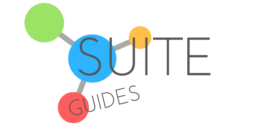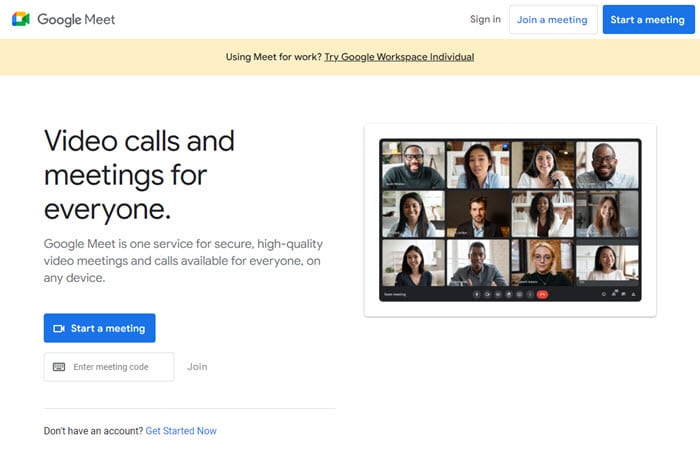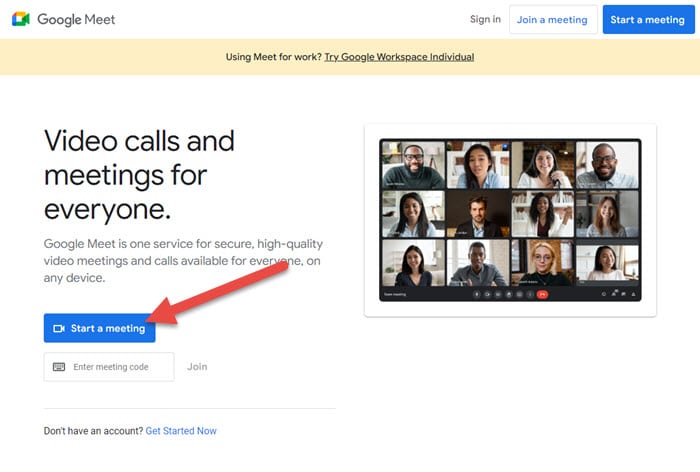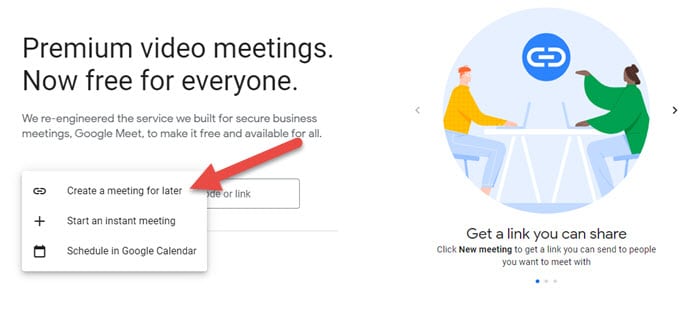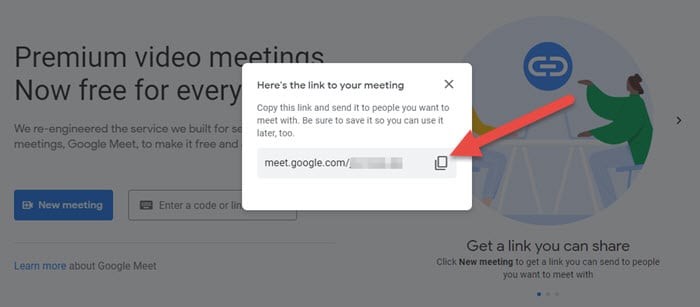Google Meet is a fantastic videoconferencing platform to engage with your team and share ideas virtually. If you’re new to Google Meet, you’re probably eager to learn how to make a Google Meet link that you can share with potential participants. Keep reading to find my guide to how to create a Google Meet link.
A Google Meet link gives external individuals access to the meeting you are hosting. You can create this link by starting a meeting and selecting the option to share a link to invite people to participate.
| SuiteGuides.com is reader supported. If you make a purchase after clicking a link, we may earn a commission at no additional cost to you. |
What Is A Google Meet Link, And What Are Its Benefits?
When you are on a Google Meet call, a link is automatically generated so that you can share it with your team, and they can join the call. The link is unique to your call and expires when the call ends.

There are quite a few different perks to using a Google Meet link. The most direct obvious is that it makes joining a call very easy for others.
Another great benefit is that a Meet link can be reused. So, if you have a weekly team meeting that you want everyone to join, you can create a link at the start of the week and share it with everyone.
They can then join the call each day without having to generate a new link.
Finally, Meet links are also great for security. Because they are unique to each call and only work for a limited time.
How To Create A Google Meet Link (step-by-step)
To create a link to join a meeting, you’ll need to follow a few simple steps to create the meeting room and gain access to a unique link.
Time needed: 1 minute
To create a Google Meet link to join a meeting, you’ll need to follow a few simple steps to create the meeting room and gain access to a unique link.
- Go to Your Google Meet Homepage
You can find it at https://meet.google.com, and if you want to you can sign up for a Google Workspace trial first (though you don’t need to in order to use Google Meet).

- Select “Start a Meeting”
The large blue button with the video icon on it reads “Start a meeting” – you’ll want to click this to create your Google Meet Link, even if you don’t want to have your video call right now.

- Select “Create a Meeting for Later”
After you click “Start a Meeting” you’ll have three options. click “Create a meeting for later” to generate your unique Google Meet link.

- Copy Your Unique Google Meet Link
Once you select “Create a meeting for later” a popup/modal will appear in the center of your screen. It will show you your unique link for your Google Meet call. Click the overlapping rectangles to copy your link.


How To Join A Meeting Directly Using A Google Meet Link
To join a meeting using a Google Meet link, you just need to click on the unique link. You’ll automatically be added to the call.
If you are not already signed into your Google account, you will be prompted to do so. Once you have signed in, you will be taken straight into the call.

However, if you are using the Meet app, you will be taken to the app and prompted to join the call (and you will usually already be signed in).
Regardless of how you are joining the call, you will need to give Meet permission to access your microphone and camera. Once you have done this, you will be on the call and can start participating.
If you have any problems joining the call, make sure that you are signed in to your Google account and that you have given Meet permission to use your microphone and camera.
If you are still having problems, try joining the call using the Meet app instead of your browser.
RELATED: Microsoft Teams vs Google Meet Comparison
Different Ways To Share A Google Meet Link
The great thing about Google Meet links is that they can be shared in a number of different ways. This makes it easier to get your team into your call, regardless of where they are or what devices they are using.

The simplest way to share a link is to copy and paste it into an email or chat message. You can also send the link as a text message if you are using your phone.
If you are utilizing Google Calendar, you can also add the link to the event so that people can join the call straight from the calendar invite.
Lastly, if you are using Hangouts Chat, you can use the “share meeting” function to share the link with a specific person or group.
Tips For Using Google Meet Effectively
When you have a larger team or a more complex project, it is important to make sure that you are using Google Meet effectively.
There are a few things that you can do to make sure that your meetings are productive and run smoothly.

If your team is larger, you should give plenty of notice when there is a meeting scheduled. In order to do this, you can schedule the meeting in advance and send out invitations.
This way, everyone will have the meeting on their calendar, and they can plan their day around it.
If you are going to be taking questions from participants during the meeting, make sure that you give people a heads-up before you start. This way, they can prepare any questions that they might have.

Finally, always make sure that you end the meeting with a clear plan of action. This way, everyone knows what they need to do and when they need to do it.
This will help to keep your team on track and ensure that everyone is working towards the same goal.
Now You Know How to Create a Google Meet Link
Google Meet is a great way to have online meetings with team members or clients. By carefully following the points above, you can create meeting rooms, send invites, and join calls with ease.

You can always enhance your productivity by using the rest of the cloud-based productivity tools included with Google Workspace.
For example, you can use Hangouts Chat to have instant messaging conversations with team members. Or, you can use Google Calendar to keep track of your meeting schedule.
Google Meet is a great way to have online meetings with team members or clients. By following our guide, you can easily collaborate with your team and make sure everyone can use your Google Meet link to access your meeting.