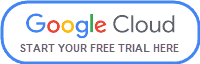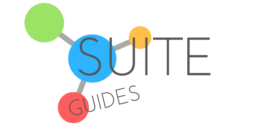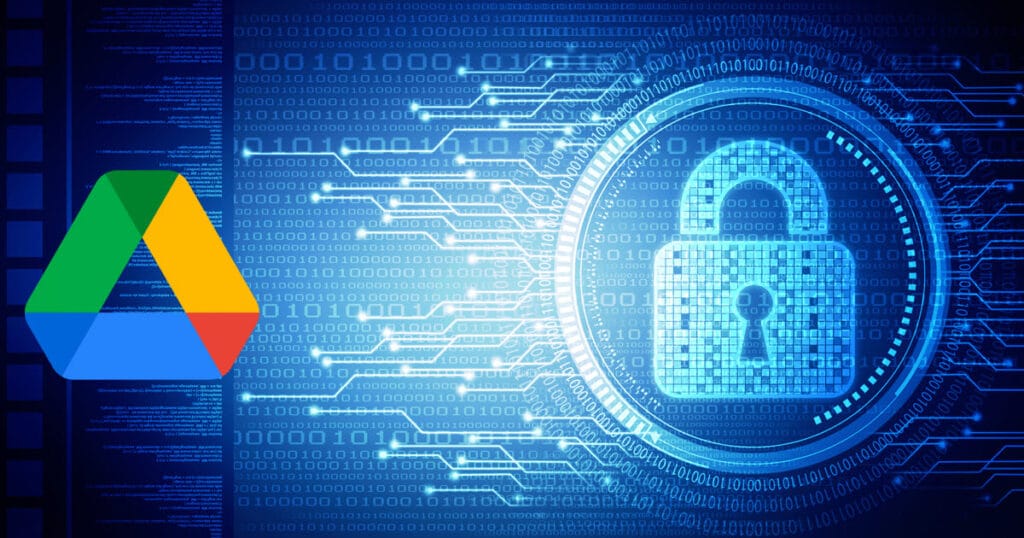As a business owner, I find myself using Google Drive all the time for creating, storing, and sharing files with my distributed team. But does the system have the right kind of security for files with sensitive or private information? Is Google Drive encrypted, or do you need to use third-party software to encrypt sensitive files and data prior to uploading it to Drive?
After all, encryption is the gold standard for online document security. You want Google Drive to be encrypted so you can upload and store your documents without worry. So, let’s go ahead and find out if Google Drive is encrypted (and how robust the encryption is).
| SuiteGuides.com is reader supported. If you make a purchase after clicking a link, we may earn a commission at no additional cost to you. |
Is Google Drive Encrypted? (Answered)
Yes, Google Drive is encrypted. Data at rest in Google Drive is protected with either 128-bit AES keys or 256-bit AES keys. This will depend on the kind of storage device. Google leads the industry in building secure cloud infrastructure. The company has invested heavily in data security. Google Drive stores your files in secure Google data centers. Encryption protects data stored in your Drive account and in transit (to and from Google Drive).
Google holds the encryption keys for a hands-free security offering to end-users. However, there are still some risks of decrypting and exposure in certain circumstances. I’ll explain where there’s potential for exposure (and what you can do about it) in this article.
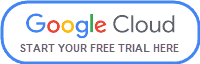
Google Drive’s TLS Security
Google protects data in transit with TLS (Transport Layer Security). This prevents man-in-the-middle attacks and eavesdropping.
TLS keeps the communication channel safe through the https protocol.

However, files become more vulnerable after external sharing. Every additional share creates greater risk.
You have the highest risk of a data leak when you set up publicly accessible links that have full rights. This means that anyone in possession of the file link is able to not only read the data but also modify, copy, download, and print it. They can also share that public link with anyone.
Remember that a key part of security when it comes to your Google Drive files is your own account information and password. After all, if someone gets into your general Google account, they have access to your Google Drive files. That’s why I recommend a good password manager like Keeper Security.
As is the case with most cybersecurity vulnerabilities these days, humans are the weakest link. I’ll explore steps you can take to improve the security of your Google account below.
How to Make Your Google Account More Secure
Here’s my list of six essential steps for making your Google account (or Google Workspace / Google Cloud) account more secure.
Check On Your Security
Visit the Security Checkup section of your Google account to find personalized recommendations for better securing your Google account.
Set Up Options for Account Recovery
Remember to fill in your recovery email address and phone number.
These will make it easier for you to recover your Google account if you ever find yourself locked out. Google will be able to alert you about potentially problematic activity on your account.
Set Up Two-Factor Authentication
You can set your Google account to use two-factor authentication. Two-factor authentication helps stop hackers from accessing your account, even if they have your password.

2FA is not fool-proof, and is generally only as strong as the trust you place in it (for example, if you receive a phishing text, and don’t stop to think before clicking the link, your trust in two factor authentication could put you at higher risk of a hack).
That said, it’s almost always worth doing – you just need to train yourself to stop and think before reacting impulsively to any messages you receive.
Be Careful of Giving Access to Non-Essential Apps
Try to avoid giving non-essential apps any access to your account information. So many useful third-party apps request or require this access now, so it’s vital that you periodically go through the apps that currently have access to your Google account and turn off access wherever you can.
This is especially true for apps that don’t use advanced enough sign-in technology.
Use Screen Locks
Screen locks are there to protect the device from being used by outside individuals. This includes your tablets and smartphones.
Every time you wake up your device’s screen or turn on the device, you will have to unlock it. You will usually do this with a PIN, password, patterns, faceID, or fingerprint.
Passcodes tend to be the most secure option – just make sure it’s something random that isn’t easy to guess.
Create Stronger Passwords
You shouldn’t use the same password across several sites. Hackers will potentially be able to access your accounts on several sites if you do this and one of your passwords is stolen.
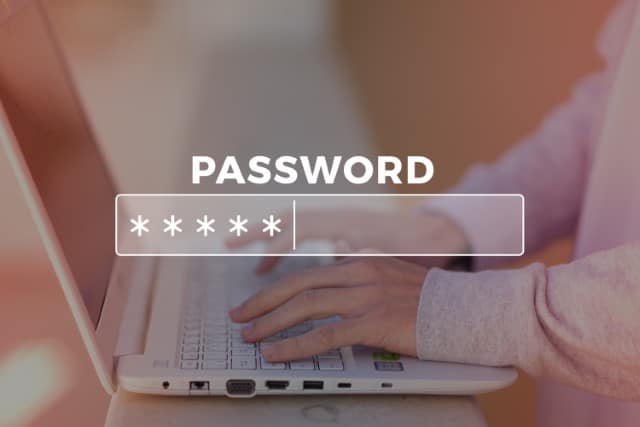
A good rule of thumb is that if it’s easy for you to remember your password, it’s not a great password.
Again – go with something like Keeper Security to securely manage your passwords and ensure you’re not compromised. And if you’re wondering if the password you’re currently using is compromised, try their free scan.
Use Folders for Even Better Security
Organizing your Drive files into folders will give you better privacy and security on Google Drive.
For example, you can store all of your shared documents in a specific folder that you’ve designated for that purpose.
This will help you maintain more control and oversight over the items you’ve shared with other people. You should regularly review these documents and files, and make sure that everything is where it should be.
Revoke permissions on documents that should be private when you do these reviews.

If you use a shared computer, always log out of your Google account when you finish. You should also refrain from installing Drive File Stream or Backup & Synch on a shared computer.
Still worried about safety and security on Google Drive? Try client-side encryption. This is included with Google Workspace licenses.

Stay Safer When Sharing on Google Drive
With Google Drive, you can easily share and collaborate on any documents you upload or create there. Your documents have default privacy unless you decide to share them.
Sharing your documents will be accompanied by trade-offs in terms of security. You can share your files with anyone simply by sending them the URL for the document.
This is called document-link sharing.
What people will see and be able to do on a document will depend on the settings.
- If you choose the Viewer setting, anyone with access to the link can read it.
- With the Commenter settings, they can read and comment.
- If you go with the Editor setting instead, they can edit as well as read and comment on the file.
The default setting is Viewer, so if you want any of the other settings, you will have to change it.
When it comes to folders, you may put limitations on rights to minimum permissions needed for people collaborating on a document. Share your folders in Viewer mode and provide edit access for documents that must be modified by additional users.
If you choose Editor permission for your collaborators, turn off the “Editors can change permissions and share” option. The only way you should leave this on is if it’s completely necessary.

If there are aspects of Google Drive sharing that make you uncomfortable, you can look into sharing folders and files via Google Groups. You may set up a Google Group and add in all the individuals you want to share the files with.
When you use Google Groups for this purpose, you have the benefit of centralized management.
Adding new users to a Group means they immediately get access to every shared folder and file in the group. When you remove people from the Group, those people will immediately lose their access to the files and folders shared within it.
More on Google Drive Privacy
For most people, the security advantages of using Google Drive are far more significant than the risks. Make sure to read Google’s Terms of Service and understand the company’s privacy rules and practices.
Final Thoughts: Is Google Drive Encrypted?
So, let’s review what we’ve learned here about Google Drive:
Drive is encrypted, but you still need to be vigilant
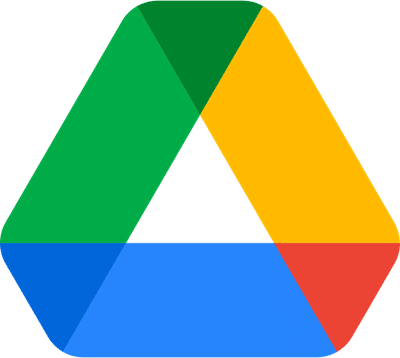
- Google Drive encrypts your files at rest on their servers
- Google Drive uses TLS (Transport Layer Security) to protect data in transit
- You get the best security when you put your documents into folders on Google Drive
- Make sure you understand Google Drive’s different sharing and collaboration settings and how they affect privacy